Using Classic Lines, you can create underwriting rules with the trigger in the Property section and the effect in the Policy Wide section of the quote. When you create rules with this new scope, they're applied to the underwriter enforcer (automatic renewals), the admin builder, and both versions of the quoting wizard.
Note: The new rule scope won't allow syncing between properties as the effect.
Available rule options:
- Line items
- Sublines
- Fields
- Questions
- Limits
- Categories
Note: If a client wants to use the new rule scope with their existing underwriting rules, they need to open a support ticket.
Business cases
The Builder, where you build a policy, has two sections:
- The Primary Exposures section is for coverages by property.
- The Policy Wide section is for coverages that apply to the entire policy, including every property.
For a Businessowners policy, liability coverages that apply to the entire policy may differ by the business class code of the property. Underwriting rules can now look at the Primary Exposures section where the business class code exists to add the correct liability coverages in the Policy Wide section.
Apply the Property to Policy scope to an underwriting rule
To apply the Property to Policy scope to an underwriting rule:
- Log in as an Administrator.
- In the BriteCore menu, select Lines.
- On the Effective Dates screen, select the applicable effective date.
- On the Policy Types screen, select Underwriting, and then select Rules.
- On the Rules screen, in the Choose a Policy Type dropdown list, select the policy type you want to apply the rule to.
- Under Underwriting Rules, select the Add Rule icon
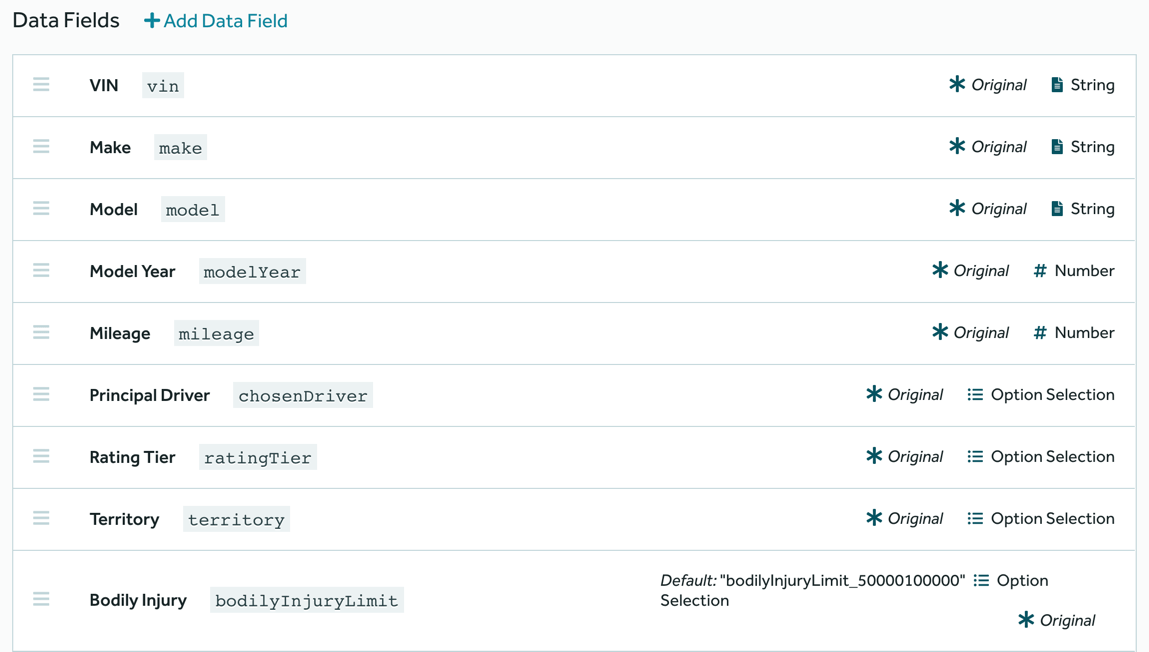 .
. - In the Rules section, complete the following steps:
- In the Rule Name box, type the name of the rule.
- In the Rule Description box, type the rule description.
- In the Category Scope dropdown list, select Property Policy.
- In the Module Scope dropdown list, select the module you want the rule to apply to.
- In the Agency Exception dropdown list, select any agency exceptions that apply to the rule.
Note: If you select Only Applies to or Does not Apply to, then select an agency from the dropdown list to the right.
- Select Renewal Only if you want the rule to apply only to renewals.
- At the bottom of the screen, select Save.
You have successfully applied the Property to Policy scope to an underwriting rule.