Link, pop-up window
Purpose
The Help link opens a pop-up window with search tips and shortcuts for users to search efficiently.
Location
The Help link either appears on the Legacy Search screen or the Policies screen depending on the advanced setting enable-new-policy-search.
Note: Figure 1 and Figure 2 display a configuration of the User Interface where the main menu and Policies submenu are located in the top right corner of the screen. The main menu and submenu may also appear as sidebars on the left side of the screen.
For the Help link to appear on the Legacy Search screen, set enable-new-policy-search advanced setting to True.
Figure 1: The Help link on the Legacy Search screen.[/caption] For the Help link to appear on the Policies screen, set enable-new-policy-search advanced setting to False. 
Figure 2: The Help link on the Policies screen.
Field default
By default, Help displays as a link.
Change the default
When you select the Help link, a pop-up window opens with search tips. Select X to close the pop-up window and return to the main screen. 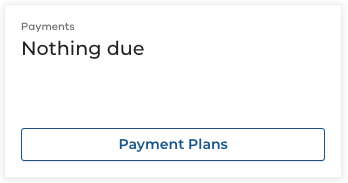
Figure 3: The Help pop-up window which includes search tips.
Usage considerations
The Help link and pop-up window behave the same way in both the Provider Administrator and Agent portals.
Additional topics of interest
- Legacy Search
- Policies (tab)
- Search
- Advanced Search Tips
- enable-new-policy-search