Tab
Purpose
The Legacy Search tab allows users to search and create policies within the original user interface mode for Policies. Users can change between the original screen in the Legacy Search tab and the updated screen in the Policies tab.
Location
The Legacy Search tab appears on the Policies module submenu.
Field default
The default appearance of Legacy Search changes depending on the advanced settings.
Note: The images below display the main menu and Policies submenu in the top right corner of the screen. The location of the main menu and submenu may change depending on the user interface.
When you set the advanced setting enable-new-policy-search to True, the Policies tab is the default screen and the Legacy Search tab appears but isn't highlighted and the screen isn't open.

Figure 1: Default when enable-new-policy-search is set to True.
When you set the advanced setting enable-new-policy-search to False, Legacy Search screen loads as the default under Policies and isn't named Legacy Search.
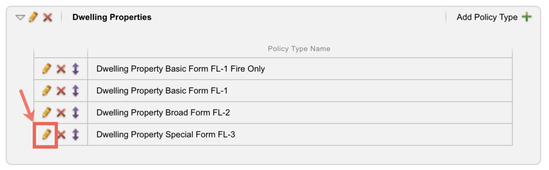
Figure 2: Default when enable-new-policy-search is set to False.
Change the default
From the Policies submenu, select the Legacy Search tab to open the screen.
Usage considerations
The Legacy Search tab can't be customized. For the Legacy Search tab to appear, you must set the advanced setting enable-new-policy-search to True. The displayed options to write new business will vary in each user portal. Table 1 summarizes the settings and display options.
Table 1: Advanced settings and display options on Legacy Search tab in each portal.
| Portal | Settings | Display options on Legacy Search tab |
|---|---|---|
| Administrative | Set use-wizard to True in Policies advanced settings | Create New Policy and Create Policy (Legacy) buttons appear |
| Administrative | Set use-wizard to False in Policies advanced settings | Only create New Policy button appears |
| Administrative | Set historical-claims to True in Claims advanced settings | Historical Policies checkbox appears below the Search box |
| Administrative | Select Allow Internal Quoting within Vendors tab in Settings module | Internal Quotes checkbox will appear below the Search box |
| Agent | Set use-wizard to True or False in Policies advanced setting | Only Quote a New Policy button appears |