You can open a policy from any page or module in BriteCore using Policy Quick Search.
With Policy Quick Search, you can type a full or partial search expression to find a specific policy to open, or you can select a policy to open from a list of recently viewed policies.
To use Policy Quick Search, type G + P on your keyboard. The Policy Quick Search dialog box will open.
Open a recently viewed policy
Policy Quick Search lists your five most recently viewed policies. Each policy listed includes the policy number, named insured, and policy type abbreviation. 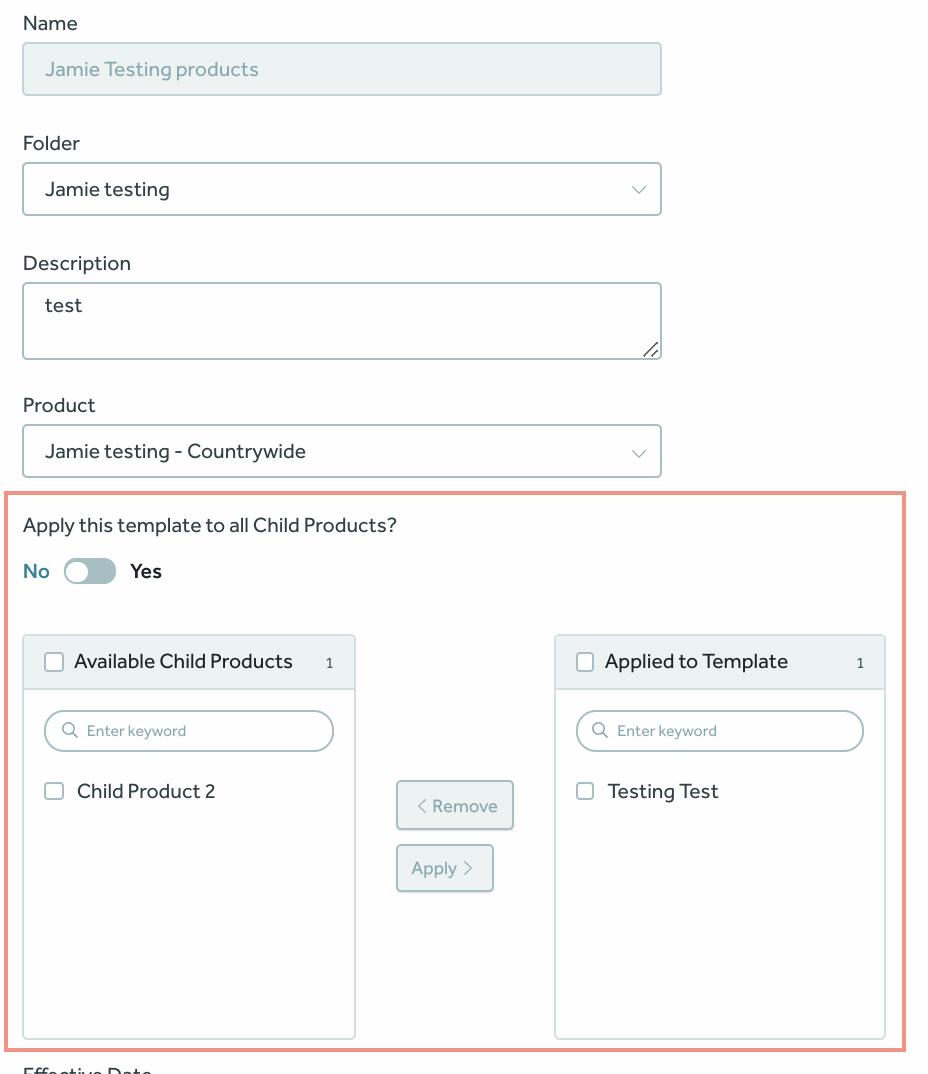
To open a recently viewed policy, select a policy from the Recently Viewed Policies list. The policy will display in the Policies module.
Open a specific policy
To find a specific policy, type a search expression in the search box. The top policies (up to five) that match your search expression will display under Matching Policies. Each policy listed includes the policy number, named insured, and policy type abbreviation. Hover your mouse over the policy type abbreviation to display the full policy type description in the tooltip.
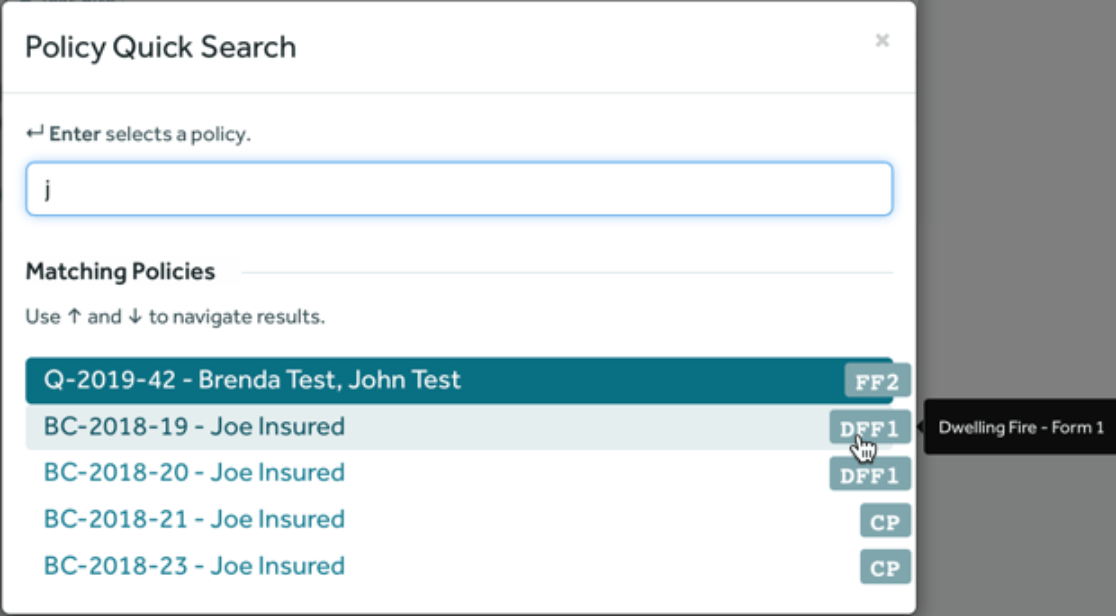
Use the following search tips:
- Run your search based on a policy number or named insured.
- Enter a minimum of one character to retrieve search results. Type additional characters to narrow the results.
- Search expressions are case-insensitive.
- Wrap your search expression in quotation marks to run an exact match search.
- Substitute question marks for one or more characters in your search expression to run a wildcard search.
- To run a search based on a policy number prefixed with “P” and the current year, press Tab on your keyboard. Narrow the search results by typing additional policy numbers or named insured criteria.