Once you configure the Billing Options settings, you can set up your billing schedules.
Add a new billing schedule
- In the BriteCore menu, select Settings.
- In the Settings menu, select Modules, and then select Policies.
- On the Policies screen, under Policy Lifecycle, select Edit.
- In the Confirm dialog box, select Yes to save your data before proceeding.
- At the top of the Policy Lifecycle screen, select the Choose a State dropdown list, and then select the applicable state.
- In the Billing Schedules section, next to New Billing Schedule, select the plus icon
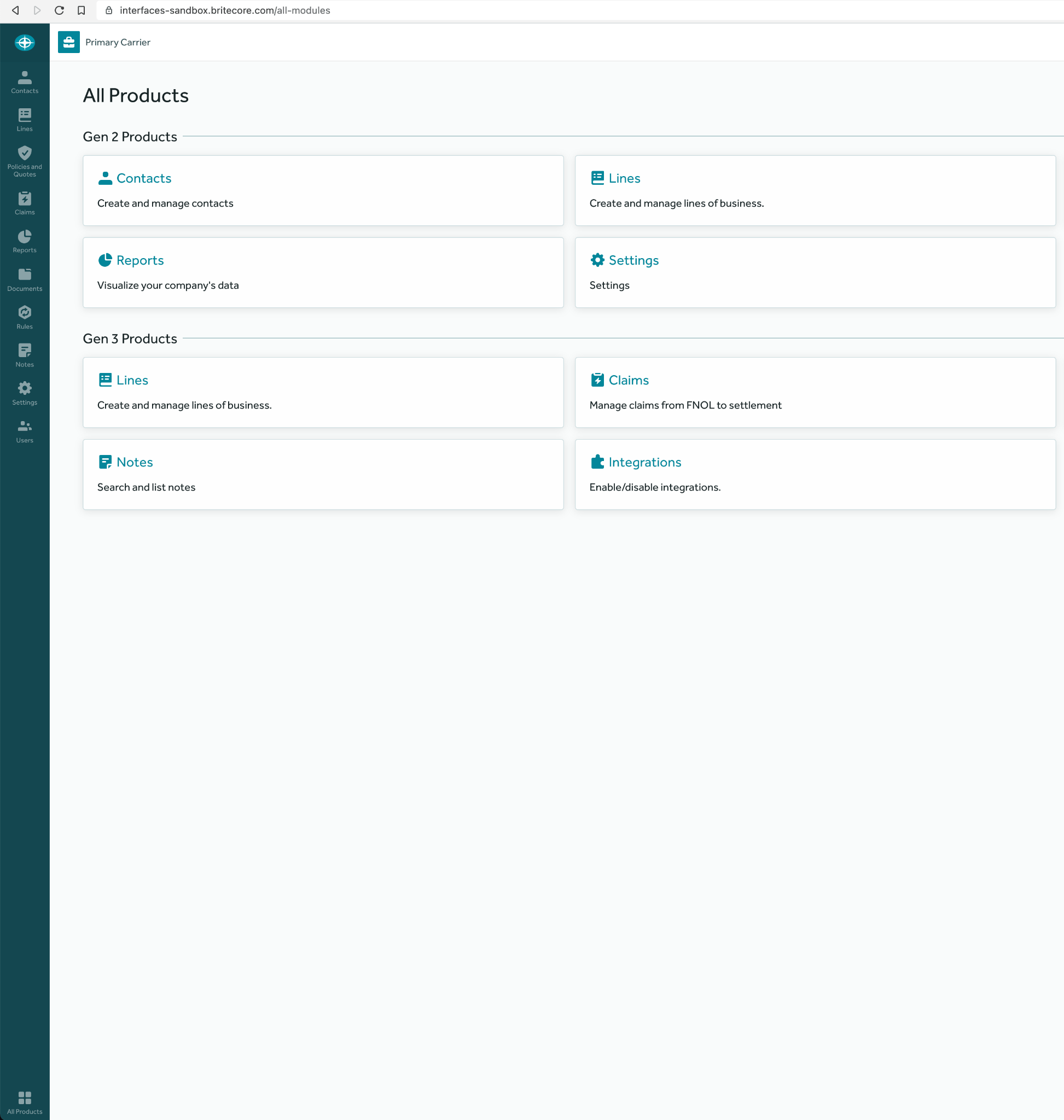 .
. - In the Edit Billing Schedule dialog box, configure the billing schedule using the information in the Billing Schedules setup section below.
- When you finish configuring the billing schedule, select Save and Exit, and then select either Save or Save and Exit at the top or bottom of the screen.
Billing Schedules setup
In the Billing Schedules section, you can add a list of billing schedules you currently offer or want to offer.
BriteCore provides many options for setting up billing schedules.
Name of Billing Schedule: In the box, type the name of the billing schedule.
Remind BriteQuote users to complete the Automated Payments Enrollment form: This setting generates a pop-up message on the Billing screen while quoting to remind the agent to have the proposed insured complete the Direct Debit Letter.
Note: This is used only for autopay billing schedules.
Policy Term Length: Select the length of the policy term.
Limit Availability To
The Limit Availability To section contains the following options: Bill to Whom:
- Insured: Makes the insured the Bill to Whom for this billing schedule.
- Mortgagee: Makes the mortgagee the Bill to Whom for this billing schedule.
Note: This would most often be the case for an Escrow billing schedule.
- Agent/Agency: Makes the agent/agency the Bill to Whom for this billing schedule.
- Additional Interest: Makes the additional interest the Bill to Whom for this billing schedule.
Minimum Pro-Rata Premium: This setting limits the availability of this billing schedule to policies with a specified minimum pro-rata premium.
Note: If there's a premium-bearing mid-term endorsement, the pro-rata premium would change, causing the policy to no longer qualify for its current billing schedule or to qualify for a different billing schedule.
Display Options:
- Show in Public Gateway: When this is unchecked, it removes the schedule from the Secure Checkout page where outside payors make electronic payments against policies.
- Show in Payment Sweep: When this is unchecked, it removes the schedule from the Payments module in the agent portal where agents make sweep payments. Unselecting this option disallows the agent from selecting the schedule when making sweep payments.
- Show on Invoices: When this is unchecked, it removes the schedule from all invoices. Unselecting this option makes the insured unaware the schedule exists as an option.
Recurring Installment Fees: For recurring installment fees, you can select and set USD values for ACH and Credit Card.
Initial Installment Fees: For initial installment fees, you can select and set USD values for ACH and Credit Card.
Installments
The Installments section contains the following options:
Send Installment Invoice: Indicates how many months after the effective date the installment invoice should be billed. For each installment plan, select how many months after the effective date should each installment be sent.
Example: Quarterly billing schedules typically have installments issued three, six, and nine months after the effective date.
Factor of Total Premium Due: Allows premium to be flexibly divided among installments as long as the sum equals one. For each installment plan you offer, add the percentage of the premium due at each installment.
Example: A quarterly billing schedule could have premium divided equally at 25% per installment or front-loaded at 40% for the first installment and 20% for the remaining three installments.
Installment Fee: Allows fees to be assessed on a per-installment basis. Allows fees to be assessed on a per installment basis. For each installment plan you offer, add the percentage of the premium due at each installment.
Timeline
The Timeline section contains the following options:
Initial Billing
- Send Invoice on Day: Designates how many days prior to the due date the initial bill is sent out. With the exception of weekends and identified holidays, the date the invoice generates will be the same date it prints. In order to accommodate weekends and holidays, add two or three days to the timeline.
- Example: If a state requires the renewal invoice to be mailed 30 days prior to the effective date, then the setting in BriteCore should be -33 to provide an extra three mailing days.
- Payment is Due on Day: Indicates the date the payment is due.
Mid-term Installments
- Send Invoice on Day: Designates how many days prior to the due date the mid-term installment bill is sent out.
Note: When an endorsement is created that increases the premium, a bill will be sent out mid-term.
- Payment is Due on Day: Indicates the date the payment is due.
Renewal
- Send Invoice on Day: Designates when the renewal will process and the renewal bill will be mailed out.
- Payment is Due on Day: Indicates the date the payment is due.
Renewal Configuration Options
The Renewal Configuration Options section contains the following options:
- On renewal, migrate policies on this billing schedule to the following billing schedule: Allows you to select which billing schedule to migrate the policies to upon renewal.
- On renewal, use custom billing schedule installments: Allows you to set up custom billing schedule installments using the following settings:
- Factor of Total Premium Due or Installment Fee: Allows premium to be flexibly divided among installments as long as the sum equals one. For each installment plan you offer, add the percentage of the premium due at each installment.
- Example: A quarterly billing schedule could have premium divided equally at 25% per installment or front-loaded at 40% for the first installment and 20% for the remaining three installments.
- Installment Fee: Allows fees to be assessed on a per-installment basis. For each installment plan, add the fee assessed on each installment (if applicable).
- Factor of Total Premium Due or Installment Fee: Allows premium to be flexibly divided among installments as long as the sum equals one. For each installment plan you offer, add the percentage of the premium due at each installment.
Set a default billing schedule
- On the Policy Lifecycle screen, in the Billing Schedules section, in the Default column, select the billing schedule you want to set as the default, and then, at the bottom of the screen, select either Save or Save and Exit.