Clients can hide unlinked items from the Rate Chain Details pop-up in the Policy Builder by:
- Unlinking Rate Chain items.
- Enabling the remove-unlinked-rate-chain-items advanced setting.
Important: Hiding unlinked Rate Chain items doesn’t affect rating because unlinked items aren’t added to the running total during rating.
Unlink a Rate Chain items
To unlink Rate Chain items:
- In the BriteCore, select Lines.
- On the Lines - Effective Dates screen, select the applicable effective date.
- On the Effective Date - Policy Types screen, complete the following steps:
- In the Select State or Province dropdown, select a state or province.
- Navigate to the applicable Policy Type, and then select Edit.
- On the Policy Type - Details screen, navigate to the applicable Line Item, and then select Edit.
- On the Edit Line Item screen, select Rating.
- In the Chain Details section, navigate to the item you want to hide, and then select Included in Running Total to unlink the item.
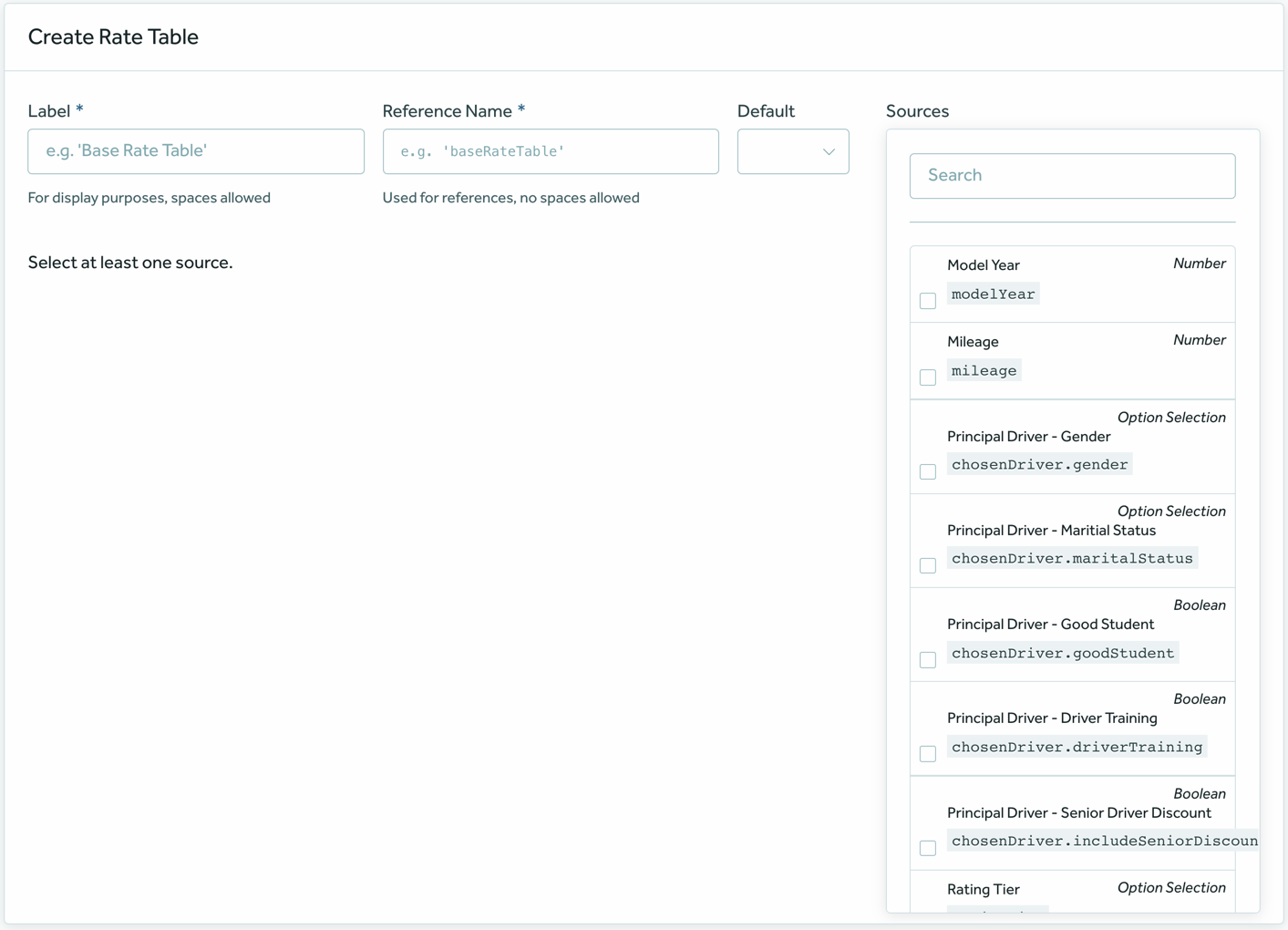
Figure 1: The Create Rate Table screen.
Enable the remove-unlinked-rate-chain-items advanced setting
To enable the remove-unlinked-rate-chain-items advanced setting:
- In the BriteCore menu, select Settings.
- On the Settings screen, select Advanced.
- On the Advanced Settings screen, in the search box, type remove-unlinked-rate-chain-items.
- In the remove-unlinked-rate-chain-items box, select True.