You can use a Schedule to collect information on schedules of items like head of cattle or jewelry.
To automatically calculate a schedule’s limit:
- In the BriteCore menu, select Lines.
- On the Lines - Effective Dates screen, select the applicable effective date.
- On the Effective Date - Policy Types screen, complete the following steps:
- In the Select State or Province dropdown, select a state or province.
- Navigate to the applicable Policy Type, and then select Edit.
- On the Policy Type - Details screen, navigate to the applicable Line Item, and then select Edit.
- On the Edit Line Item screen, select Setup and ensure Line item has a limit is selected.
- Select Supplemental Questions, and then select Add a Schedule.
- In the Schedule Setup box, complete the following steps:
- Select Include Limit.
- Select Auto Calculate Limit.
Note: The first column is automatically labeled Limit, and you can’t change it.
- In the second and third columns of the schedule, in the Header Label boxes, type the name of the columns.
- To add more columns, select Add Column, and then, in the Header Label box, type the name of the column.
Example:
In Figure 1, the limit is automatically calculated from the product of the # of Head and Limit per Head.
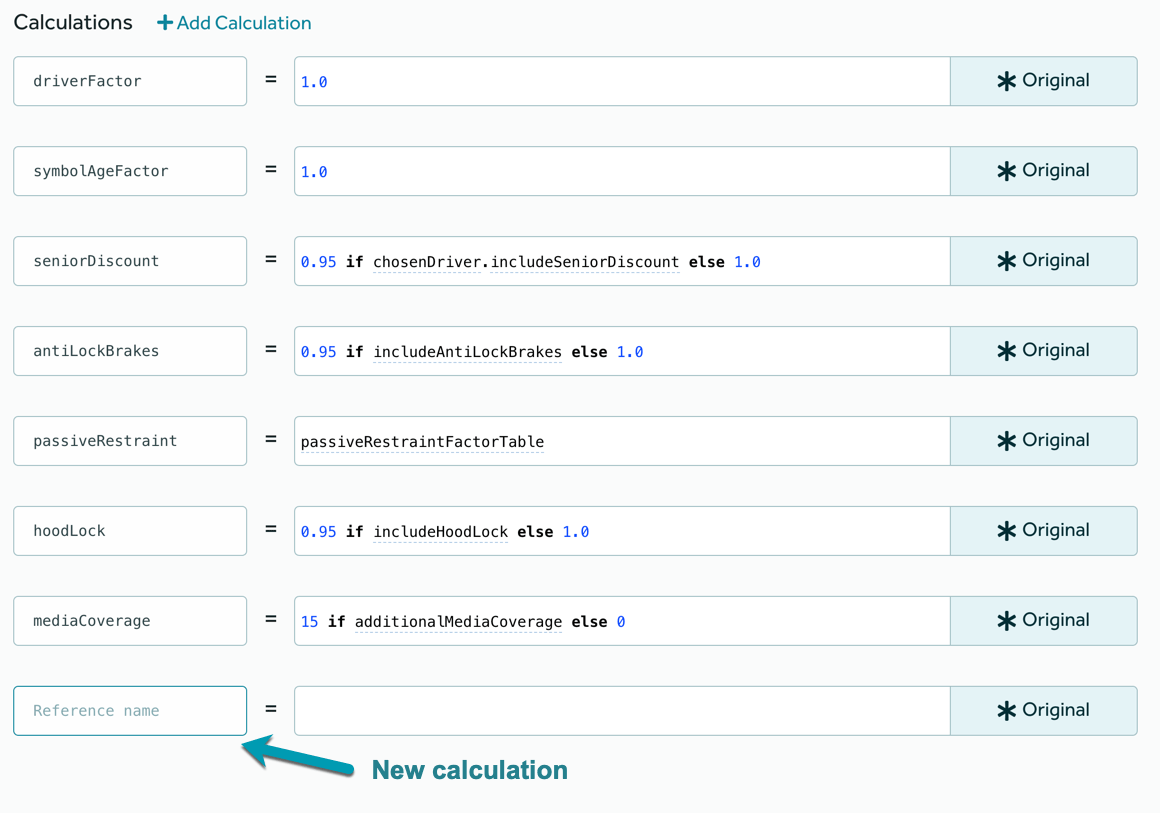
Figure 1: Automatically calculated limit.