The Rate Chain is the step-by-step order in which a line item's rate is calculated. The Rate Chain includes tools to help users build and configure their product offerings (lines of business and policy types).
Rate Objects
Rate Objects are tools for calculating rates, and each one has a different function in the Rate Chain.
Limit
Limit defines a line item’s limit.
A Shared Limit is when a line item determines another line item’s limit.
Example: Coverage B is 10 percent of Coverage A.
If you select the Shared Limit checkbox, the limit of the dependent line item (Coverage B) shows on the Declaration as *** rather than as a numerical value. Since the coverages share a limit, Coverage B’s limit is included in Coverage A’s limit rather than having its own separate limit.
Category
Category defines categories and their options to which a user can apply rates:
- Construction type
- Protection class
- Territory
Flat Rate
Flat Rate applies a single rate.
Example: The policy fee is always $25.
Rate Per
Rate Per applies a rate per unit:
Examples:
- Charge $1 per $25,000 in the Primary Coverage Limit.
- Charge $2 per sump pump.
- Charge $0.03 per $1 of the premium.
Factor Table
Factor Table applies factors to category combinations:
Example: For unprotected masonry homes, apply a factor of 1.2.
Rate Table
Rate Table applies rates to category combinations and limits:
Example: For unprotected masonry homes, apply a rate of $250 for $50,000 in coverage.
Premium Basis
Premium Basis applies rates to a unit of exposure, which is common in commercial liability rating.
Deductible
Deductible defines deductible offerings and how they impact the rate calculation.
Note: Many clients elect to make a deductible category rather than use the deductible rate object.
Example: A $2,000 deductible provides a discount of $15.
Minimum Premium
Minimum Premium defines a minimum premium.
Maximum Premium
Maximum Premium defines a maximum premium.
Evaluation
Evaluation allows for variable assignment and math use via Python.
Note: The Evaluation Rate Object is the most flexible and powerful tool for building rates.
Decimal and integer validation parameters
Positive or negative decimal number
To get exact values without using workarounds, administrators may require additional validation parameters when setting up modifications like Schedule Mod, Experience Mod, and Anniversary Rating Mod.
Default Validation parameters are limited in their ability to enforce numeric entry on line items when:
- The value in the Decimal precision box is less than one and doesn’t contain a leading zero.
Example: An entry of 0.987 works correctly, but an entry of .987 doesn’t. - The # Part Time Employees field in the staging environment is defined as an Integer (both positive and negative).
Note: If the # Part Time Employees field contains the value 0, the Value must be a positive or negative integer message appears.
Administrators can select Positive or Negative Decimal Number as validation parameters.
To set validation parameters:
- In the BriteCore menu, select Lines.
- On the Effective Dates screen, select the applicable effective date.
- On the Policy Types screen, complete the following steps:
- In the Select State or Province dropdown list, select a state or province.
- Navigate to the applicable Policy Type, and then select Edit.
- On the Details screen, navigate to the applicable Line Item, and then select Edit.
- On the Edit Line Item screen, select Rating.
- In the Chain Details section, select Rate Per.
- To edit the class code, select Edit.
- In the Validation parameters dropdown list, select Positive or Negative Decimal Number.
- In the Decimal precision box, type the applicable value.
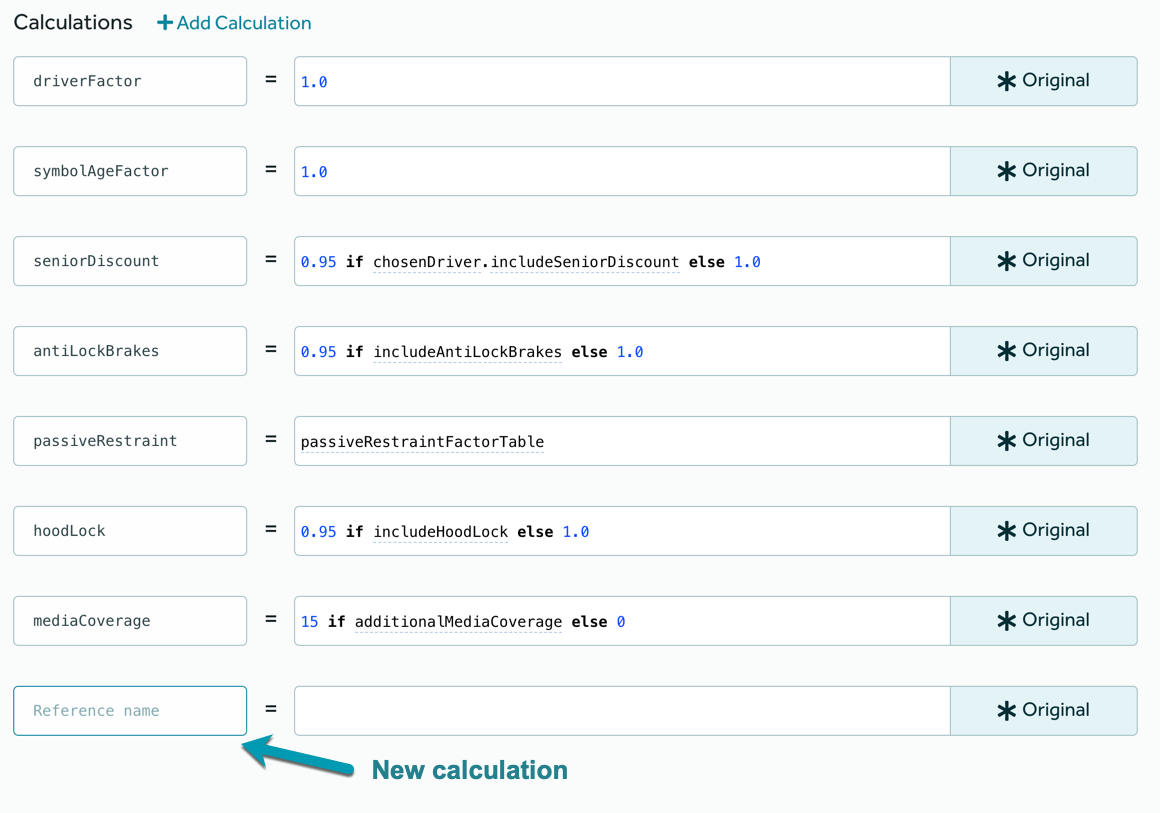
Figure 1: Rating a line item - Rate Per section.
Positive or Negative Number (less or greater than 0)
For the Positive or Negative Decimal Number validation parameter, administrators can set the Decimal precision to determine the acceptable amount of decimal places.
To update the validation parameters:
- Log in as an Administrator.
- Navigate to Class Code > Rating > Chain Details > # of Part Time Employees.
- Update Validation parameters to Positive or Negative Integer (less or greater than 0).
Note: Upon typing the value 0, agents will receive a validation error: "Value must be a positive or negative integer."
Rating Results Precision
Most requisite tables require entries of four or more decimal places to function. The rating-number-of-decimal-places advanced setting enables rate tables to use more precise numbers during rating. Administrators can use the rating-number-of-decimal-places setting to determine the number of decimal places (2-6) rate tables use for calculations.
To enable the rating-number-of-decimal-places advanced setting:
- In the BriteCore menu, select Settings.
- On the Settings screen, select Advanced.
- On the Advanced Settings screen, in the Search for a Setting box, type rating-number-of-decimal-places, and then select Search.
- In the rating-number-of-decimal-places box, select the applicable number of decimal places for rating results.
Note: This setting doesn’t modify the final premium calculated or the line item totals.