You can choose to always synchronize line items on updates to ensure consistent data between the line items by selecting the Always synchronize line items setting in the Rate Categories section of a line item.
Note: When you select the Always synchronize line items setting, you don’t need to select the checkbox each time you make an update across lines.
To enable the Always synchronize line items setting:
- In the BriteCore menu, select Lines.
- On the Effective Dates screen, select the applicable effective date.
- On the Policy Types screen, complete the following steps:
- In the Select State or Province dropdown, select a state or province.
- Navigate to the applicable Policy Type, and then select Edit.
- On the Details screen, navigate to the applicable Line Item, and then select Edit.
- On the Edit Line Item screen, select Rating.
- In the Chain Details section, select Rate Categories.
- Navigate to the applicable Category / Type, and then select Edit.
- In the Category dialog box, select Synchronize this Category Value Across Line Items, and then select Always synchronize line items.
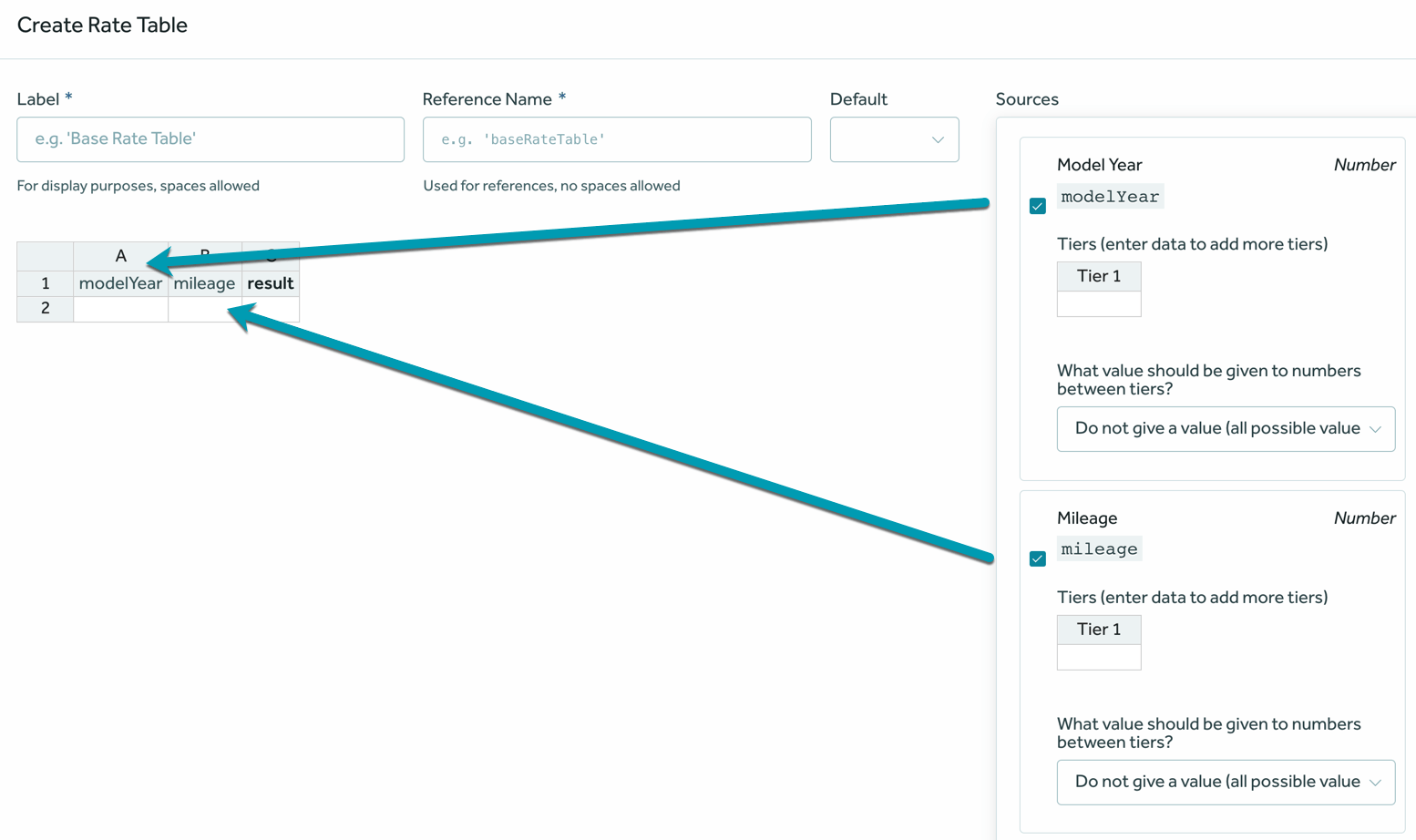
Figure 1: Synchronize line items. - Select Done.
- In the Message pop-up window, select OK.
- At the bottom of the screen, select Save, and then select Exit.